Setting up Pocket ID for FreshRSS #
Pocket ID is a simple OIDC provider that allows users to authenticate with their passkeys to your services. (See FreshRSS’ OpenID Connect documentation).
You can find more information in the Pocket ID documentation.
1. Create OAuth2/OpenID Provider #
Click on Add OIDC Client in the Pocket ID Web UI:
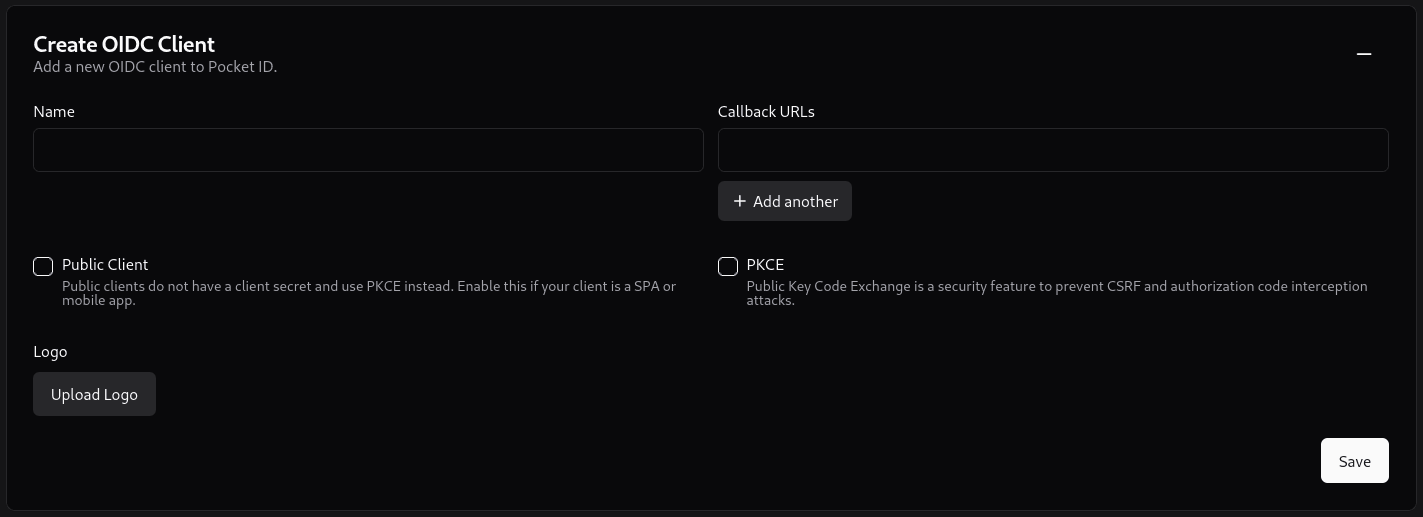
Give the client a name. Under callback URLs, put the URL for your FreshRSS instance as such:
https://freshrss.your.domain/i/oidc/.
(Optional) Upload a logo for the client. Click Save.
OIDC credentials for the client will be generated. Click Show more details to view all generated fields. Keep this window open as these values will now need to be copied into your Docker Compose file for FreshRSS.
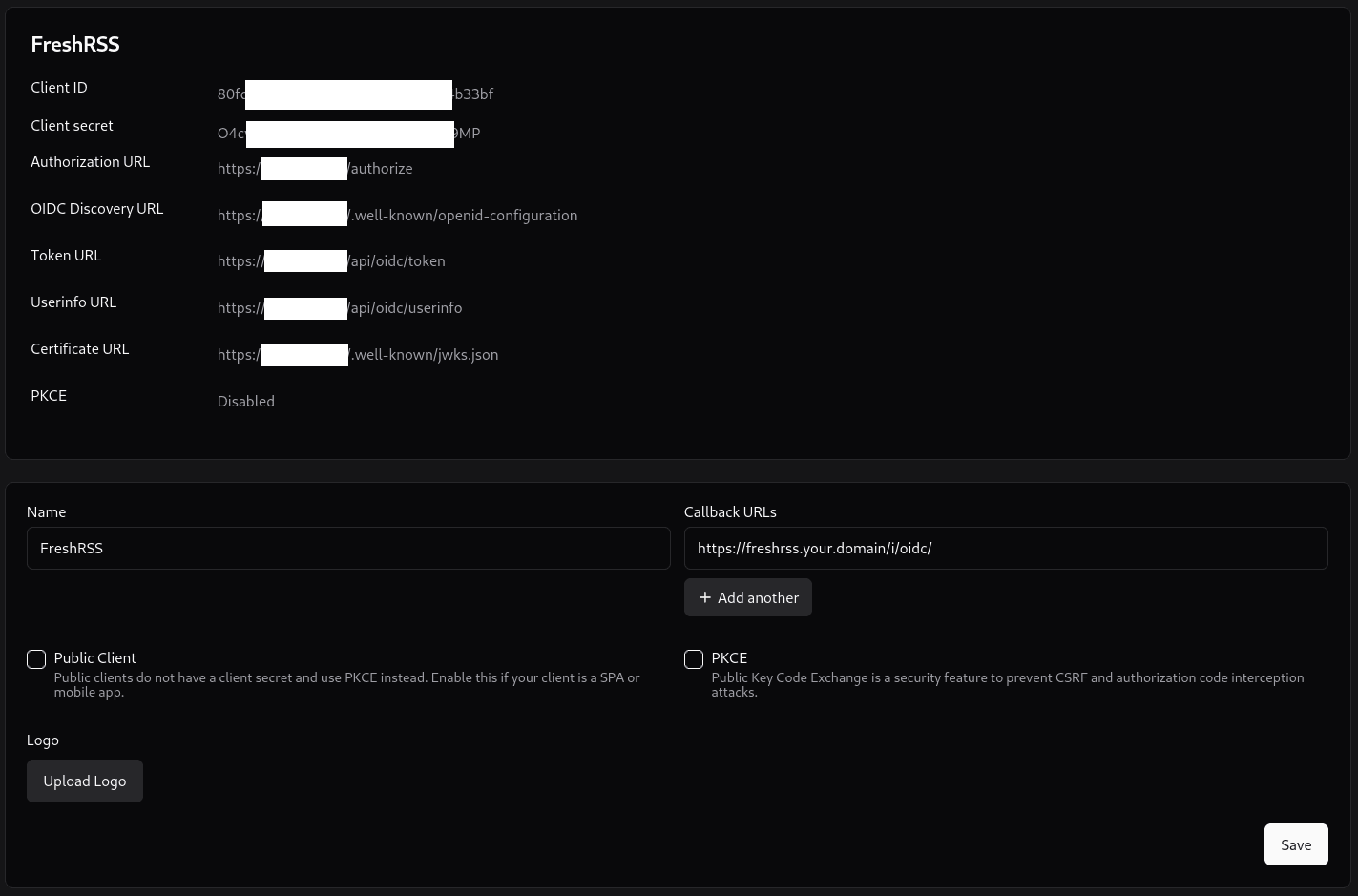
Step 2. Configure FreshRSS’ environment variables #
Docker Compose #
This is an example docker-compose file for FreshRSS with OIDC enabled.
services:
freshrss:
image: freshrss/freshrss
container_name: freshrss
ports:
- 8080:80
volumes:
- /freshrss_data:/var/www/FreshRSS/data
- /freshrss_extensions:/var/www/FreshRSS/extensions
environment:
CRON_MIN: 1,31
TZ: Etc/UTC
OIDC_ENABLED: 1
OIDC_CLIENT_ID: <POCKET_ID_CLIENT_ID>
OIDC_CLIENT_SECRET: <POCKET_ID_SECRET>
OIDC_PROVIDER_METADATA_URL: https://pocketid.your.domain/.well-known/openid-configuration
OIDC_SCOPES: openid email profile
OIDC_X_FORWARDED_HEADERS: X-Forwarded-Proto X-Forwarded-Host
OIDC_REMOTE_USER_CLAIM: preferred_username
restart: unless-stopped
networks:
- freshrss
networks:
freshrss:
name: freshrss
ℹ️ The Username used in Pocket ID must match the Username used in FreshRSS exactly. This also applies to case sensitivity. As of version
0.24of Pocket ID all Usernames are required to be entirely lowercase. FreshRSS allows for uppercase. If a Pocket ID Username isamandaand your FreshRSS Username isAmanda, you will get a 403 error in FreshRSS and be unable to login. As of version1.25of FreshRSS, it is not possible to change your username in the GUI.
Step 3. Complete OIDC Setup #
Back in your Pocket ID window, once your Pocket ID credentials are copied over, click Save.
If you are setting up a new instance of FreshRSS, simply start the container with the OIDC variables and navigate to your FreshRSS URL. If you are adding OIDC to an existing FreshRSS instance, recreate the container with the docker-compose file with the OIDC variables in it and navigate to your FreshRSS URL.
See FreshRSS’ OpenID Connect documentation for more information.