Setting up Authentik for FreshRSS
authentik is an open-source Identity Provider compatible with OpenID Connect (OIDC) (see FreshRSS’ OpenID Connect documentation).
You can find more information in authentik integrations documentation.
1. Create OAuth2/OpenID Provider
In authentik Web interface:
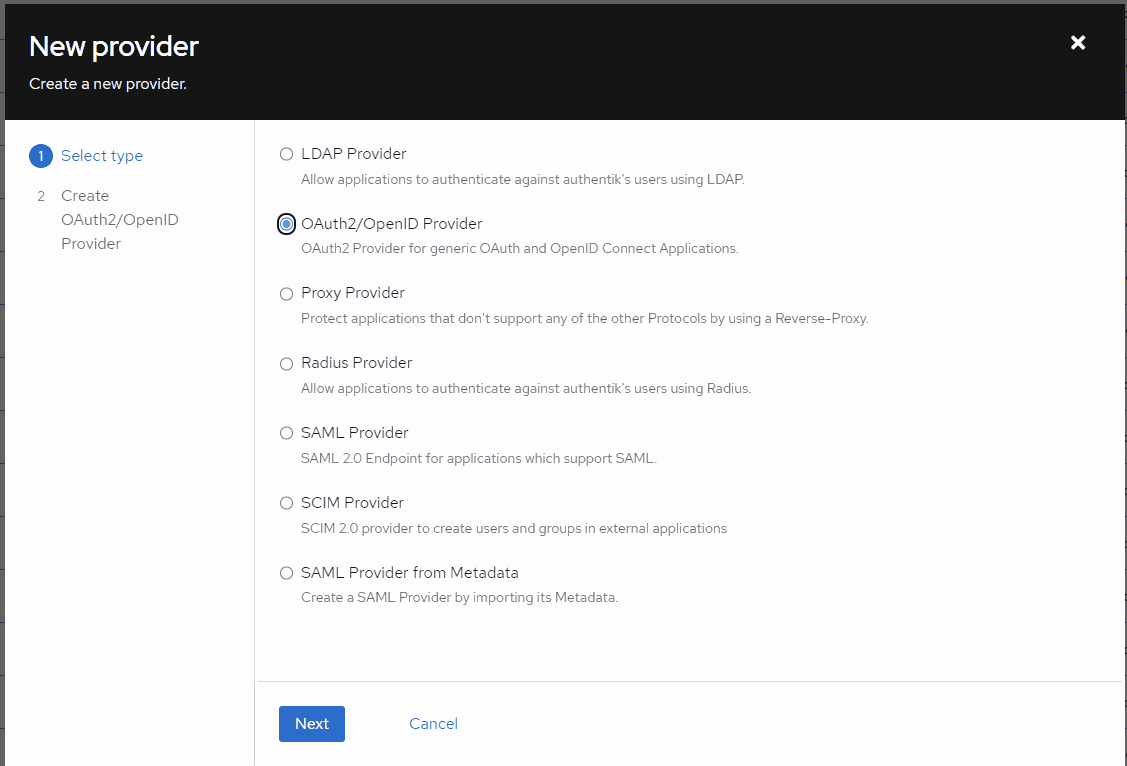
Select OAuth2/OpenID Provider. Click Next.
Give it a name, and select your desired auth flows (default flows for this example). Select Confidential Client Type.
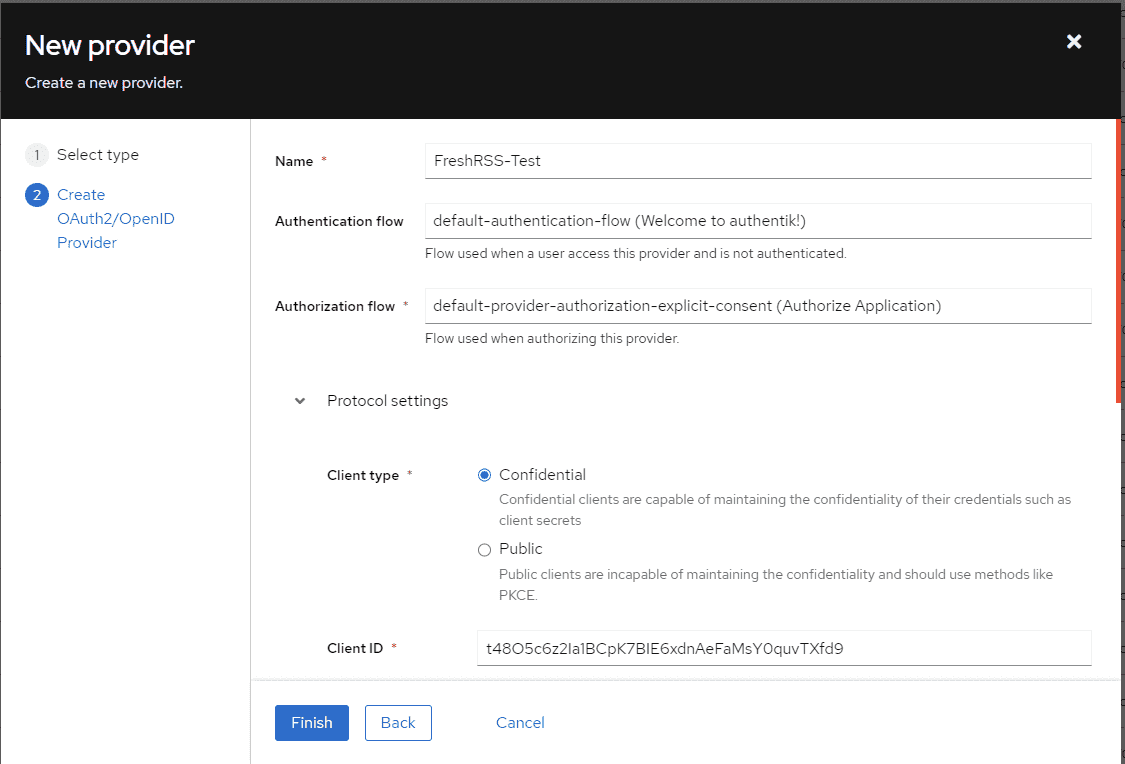
Copy the ID / secret for later (you can also come back and get it later).
Set the redirect URIs for FreshRSS: If FreshRSS’ root is https://freshrss.example.net/, the proper redirect URI would be https://freshrss.example.net:443/i/oidc/.
Note the port number is required even if you are using standard ports (443 for HTTPS).
Without the port number, Authentik will give a redirect_url error.
You will need to choose a signing key.
If you don’t have one, generate one under System > Certificates.
The default authentik Self-Signed Certificate will also work.
Under Advanced Protocol Settings > Scopes you will see that email, openid and profile are selected by default. These are the scopes you will set later in the docker config file.
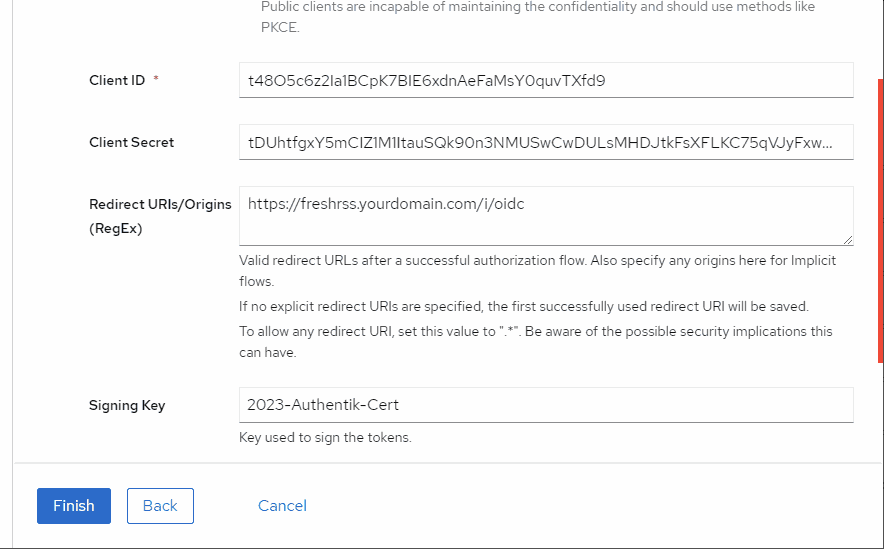
After you have created the provider, you will need to create an application for it.
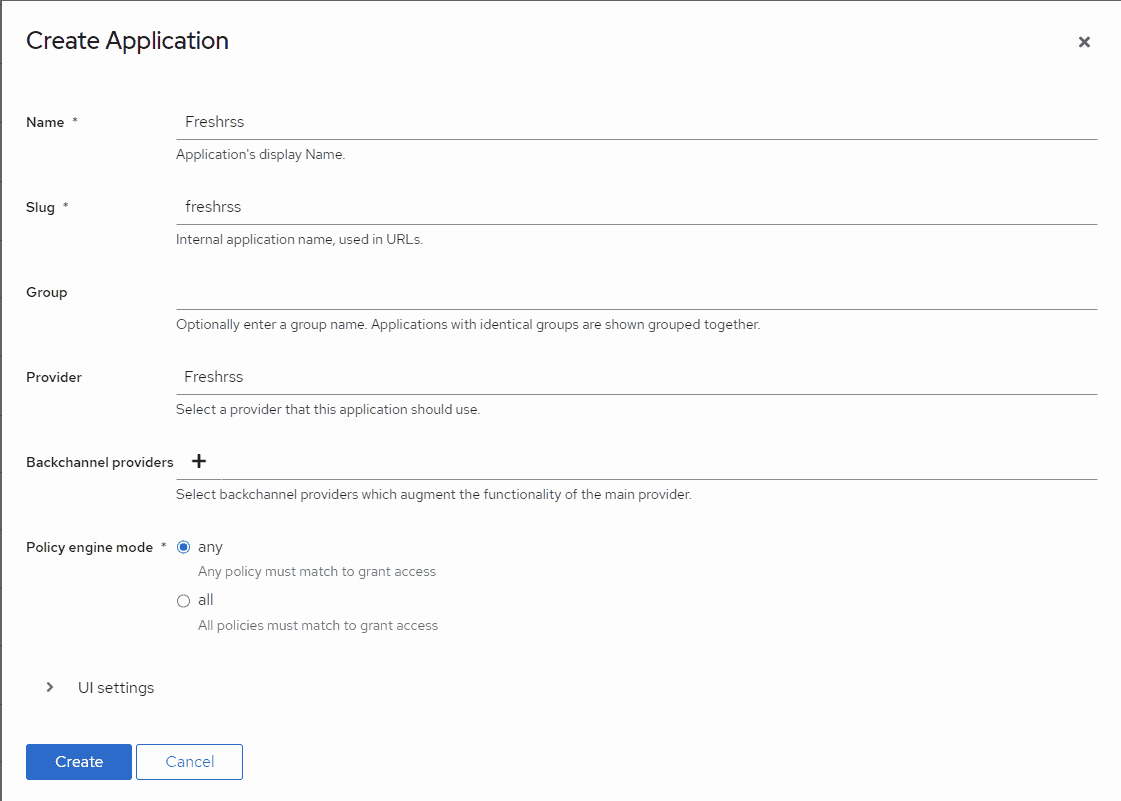
Once created, go to Applications in Authentik, then select the FreshRSS application you just made.
Select the Policy > Group > User Bindings tab at the top.
This is where you define which of your Authentik users are allowed to access this application (FreshRSS).
Select Bind existing policy then select either the group or the user tab to add a group of users or a specific user.
ℹ️ Suggestion: make a group such as
app-usersandapp-admin-usersso that you can simply add entire groups to applications. Then when new users are made, they are just added to the group and all your applications will allow them to authenticate.
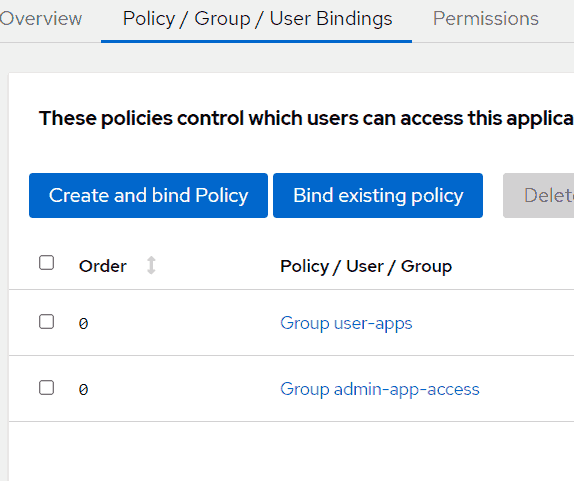
Finally, go to Providers, and click on the OIDC provider you created for FreshRSS.
You will want to copy the OpenID Configuration URL value listed.
You will need this in the next step.
Step 2. Configure FreshRSS’ environment variables
Kubernetes
Note: this is using a Kubernetes ConfigMap. However, these are just environment variables mapped into the container.
apiVersion: v1
kind: ConfigMap
metadata:
name: freshrss-config
namespace: freshrss
data:
PGID: "100"
PUID: "65534"
CRON_MIN: "*/15"
OIDC_ENABLED: "1"
# Put your "OpenID Configuration URL" here, from the previous step:
OIDC_PROVIDER_METADATA_URL: https://authentik.example.net/application/o/freshrss/.well-known/openid-configuration
OIDC_REMOTE_USER_CLAIM: preferred_username
# Put your ID here, from the previous step:
OIDC_CLIENT_ID: t48O5c6z2Ia1XXXXXXX
# Put your secret here, from the previous step:
OIDC_CLIENT_SECRET: tDUhtfgxY5mCIZ1M1ItauXXXXX
# TODO: I have no idea what goes here, but a random string seems to work just fine:
OIDC_CLIENT_CRYPTO_KEY: WnoO3kRzXynag2XXXXXXXXXX
OIDC_SCOPES: "openid profile"
# These headers work for Traefik.
# May need to be adjusted depending on your proxy configuration:
OIDC_X_FORWARDED_HEADERS: X-Forwarded-Host X-Forwarded-Port X-Forwarded-Proto
Docker Compose
Secrets can advantageously be put in an .env instead of the docker-compose file:
# Taken from authentik oAuth Provider Settings page
OIDC_PROVIDER_METADATA_URL=???
# Taken from authentik oAuth Provider Settings page
OIDC_CLIENT_ID=???
# Taken from authentik oAuth Provider Settings page
OIDC_CLIENT_SECRET=???
# Randomly generated password
OIDC_CLIENT_CRYPTO_KEY=???
This is a full example docker-compose file. It uses Traefik reverse proxy, Authentik for OAuth.
# you will need to define these volumes base on your setup
volumes:
freshrss-data:
freshrss-extensions:
networks:
traefik_proxy:
name: traefik_proxy
external: true
services:
freshrss:
image: freshrss/freshrss:edge
container_name: freshrss
hostname: freshrss
networks:
- traefik_proxy
restart: unless-stopped
logging:
options:
max-size: 10m
volumes:
- freshrss-data:/var/www/FreshRSS/data
- freshrss-extensions:/var/www/FreshRSS/extensions
# # Portainer defines the env file as show below, but not needed if using the default `.env`
# env_file:
# - ../stack.env
environment:
TZ: America/Chicago
CRON_MIN: '1,31'
TRUSTED_PROXY: 172.18.0.30 # internal Docker traefik IP address, could use 172.18.0.1/24 instead to allow the entire internal Docker network to proxy
OIDC_ENABLED: 1
OIDC_X_FORWARDED_HEADERS: X-Forwarded-Host X-Forwarded-Port X-Forwarded-Proto
OIDC_SCOPES: openid email profile
OIDC_REMOTE_USER_CLAIM: preferred_username
labels:
- "traefik.enable=true"
- "traefik.docker.network=traefik_proxy"
- "traefik.http.routers.fressrss.rule=Host(`rss.example.net`)"
- "traefik.http.routers.fressrss.entrypoints=https"
- "traefik.http.routers.fressrss.tls.certresolver=myresolver"
- "traefik.http.routers.fressrss.service=fressrss"
- "traefik.http.services.fressrss.loadbalancer.server.port=80"
ℹ️ Not sure where
preferred_usernameis defined in authentik but using that does work. This does not need to be changed to something else. Note that the authentik documentation states:By default, every user that has access to an application can request any of the configured scopes.
Step 3. Enable OIDC
During FreshRSS initial setup, or inside of the authentication settings for FreshRSS, set the authentication method to HTTP.
See FreshRSS’ OpenID Connect documentation for more information.